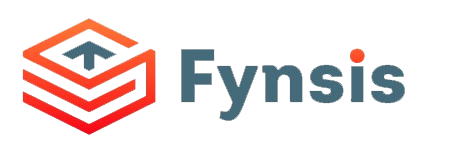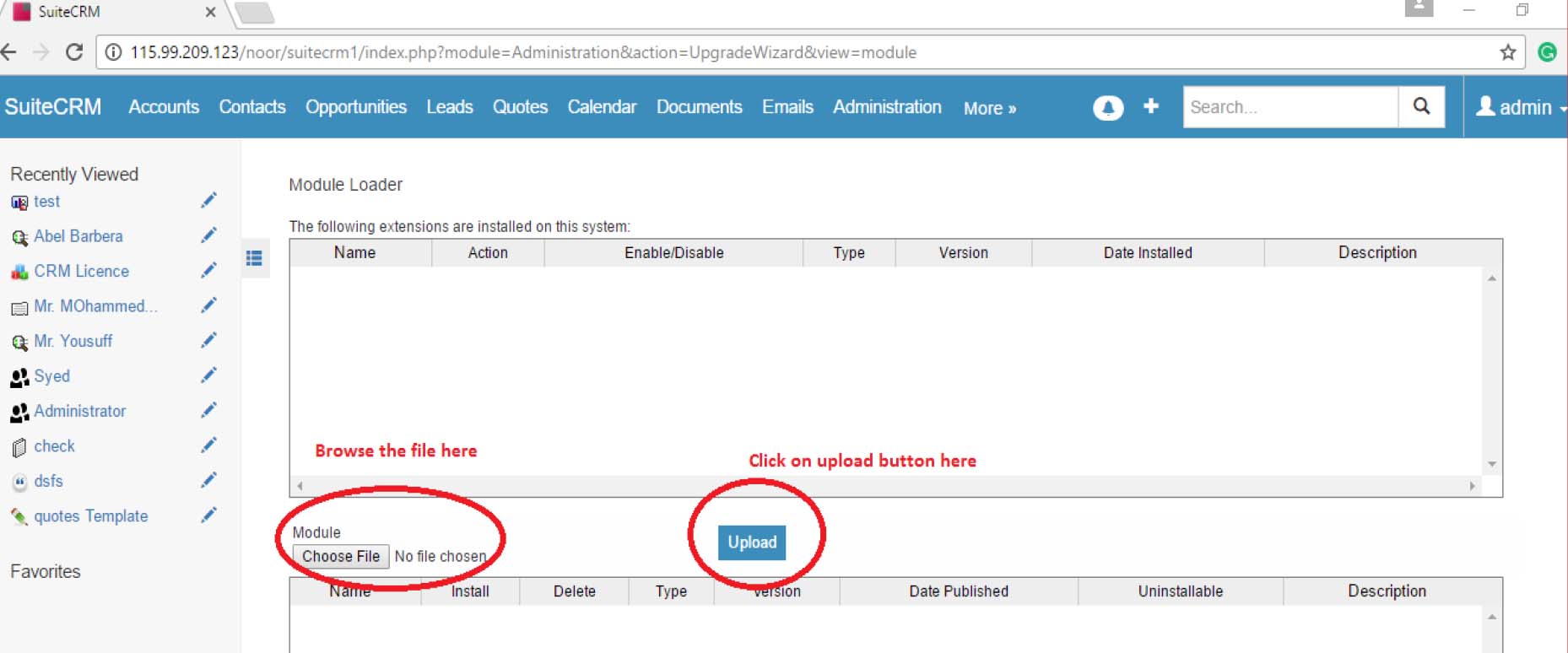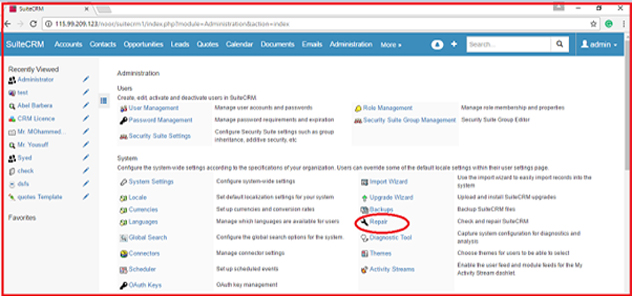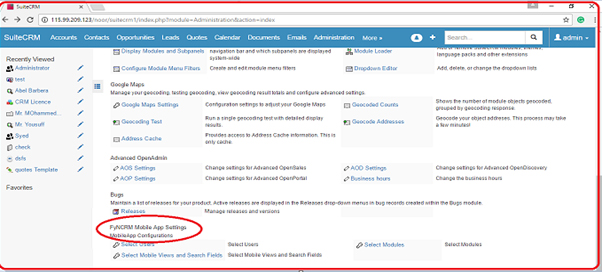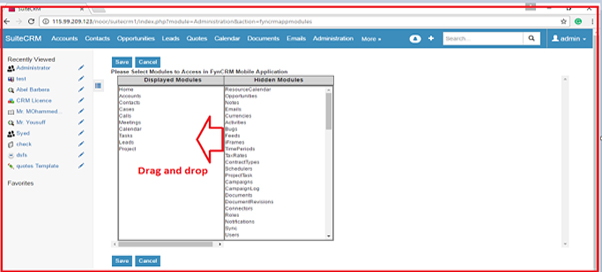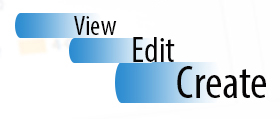In our SuiteCRM Mobile App Installation Guide for Google Android or Apple iPhone or IOS smartphone, we cover Admin Journey easy to setup and steps to configure to make the FyNCRM app ready to use for end users. We will explore all areas of the basics of logging into the system to creating complex automated workflows and reports.
Readers of the Mobile CRM – SuiteCRM Installation Guide do not need to have development knowledge or prior knowledge of FyNCRM. It is advised that you are computer literate, that you are familiar with using your chosen web browser and have to know how on SuiteCRM admin page.